The Art of Project Management
There’s an app for that. I’m not kidding, there’s even an app to find out if there’s an app for that. While we’re a little spoilt for choice, that can often make things harder so I’ve ventured into the world of Project Management software to hopefully make the choice easier for you.

My method when looking for a new app or program, is do a quick Google search and click on everything I can find. This will often include a bunch of hire ranking options as well as a few blog posts that have also reviewed and listed options. From there it’s a process of elimination, first looking to see if they’ve updated their website in the last decade (that gets rid of a lot), then at the price (that gets rid of a lot more, $100/month no thanks!) then go through features and integrations then start trialling them.
After doing this for a while, I’ve managed to narrow it down to 3 options that I can continue looking at over the next few days until I make a decision.
Wrike
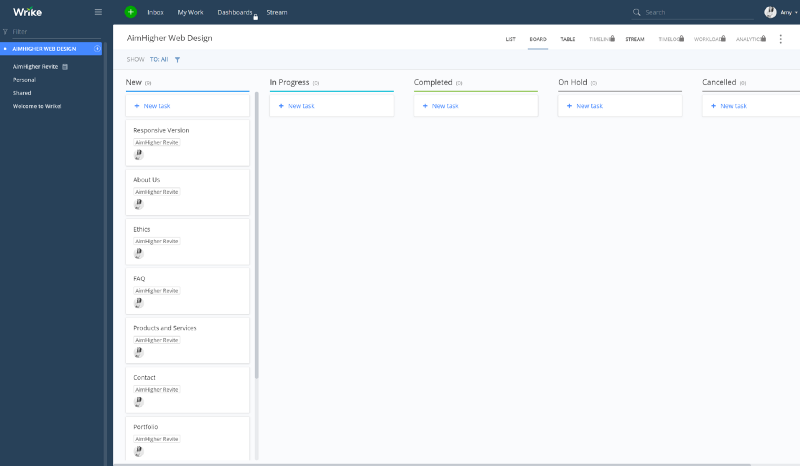
The most important thing, Wrike includes a free version (for this kind of software I’m looking for something free for now but upgradable later). The free version is pretty decent (although the lack of subtasks makes me a little sad), and includes the mobile apps and integrations with other services. If you’re looking at the paid version as well, you can also give it a free trial just to check.
So depending on how you organise your projects, Wrike is able to show an overview of everything you’ve got on or just view tasks by folder or project (at the moment I’m using a folder per client and I can then have projects within those folders).
Coming from an agile workplace (kinda), I like working from a Kanban board so this was good (it also includes List and Table views in the free version). I haven’t worked out how to change/add the columns yet, but that can wait a little.
In terms of the tasks, you can add a name (obviously), description, project tags (surprisingly you can add more than one, may be useful), assignee (again you can have multiple people working on a task), time estimate (I’m working on improving my estimates so this is useful to use and track them more, time tracking (this is a paid feature), file attachments, task dependencies (also premium) and an activity feed (who did what and when). They also have a few more advanced options which allow you to make a task recurring, set the importance, duplicate it and request a status update from whoever is completing the task.
I love using software that integrates together (the more the better), and this is often one of my requirements. Although all-in-one solutions are good, you’re then limited to sticking with that, so I much prefer picking and choosing options that can link together. Wrike has some pretty good options (particularly for web development), and includes the following:
- Salesforce and Hubspot
- Adobe Creative Cloud
- Google Drive and OneDrive
- Various Google and Microsoft tools (Sheets, Excel, Teams, Projects, etc)
- Outlook, Gmail and other Email Integration
- GitHub (will definitely be checking this one out)
- Slack (I love it when things integrate with Slack)
- Wordpress
- Quickbooks (I use this so will look into how useful this is)
- Harvest
- Zapier (which then gives you hundreds more integration options)
They also have an API available so if you’re feeling confident (or just want to have a play around with it), you can also look at doing something else yourself.
Workstack
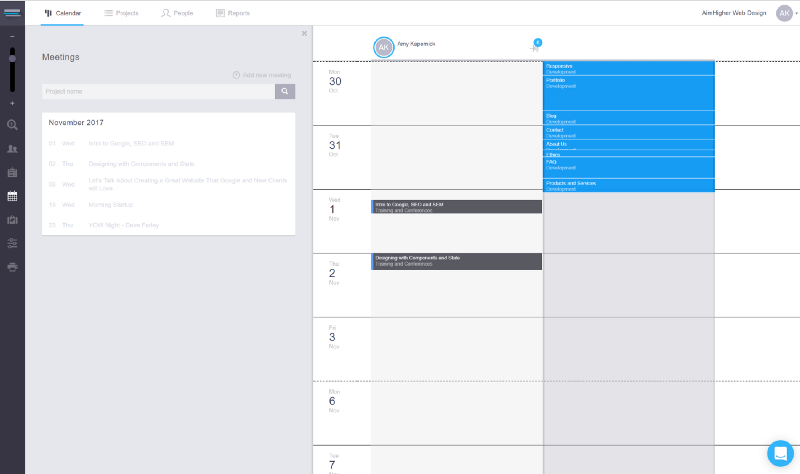
Workstack has a really good free option, so far it seems as though you’re just paying for users. Even the free option includes unlimited projects for up to 2 users. They also have a free trial for 14 days if you’re considering paying but want to give it a go first.
So far I’m really liking Workstack. It also helps you to manage the difference between tasks and meetings and keep on top of scheduling all of them. They have a similar horizontal sprint calendar, but then split your tasks into scheduled (happen at a particular time) or unscheduled (just needs to be done). It also takes into account task durations, and moves tasks into the next day if needed (taking into account any meetings already scheduled).
It also has good time management options, allowing you to specify time off (or team holidays when no one will be working), working days, working hours and time zones. You can also add your own Custom CSS so I’m interested to see what I can do with that.
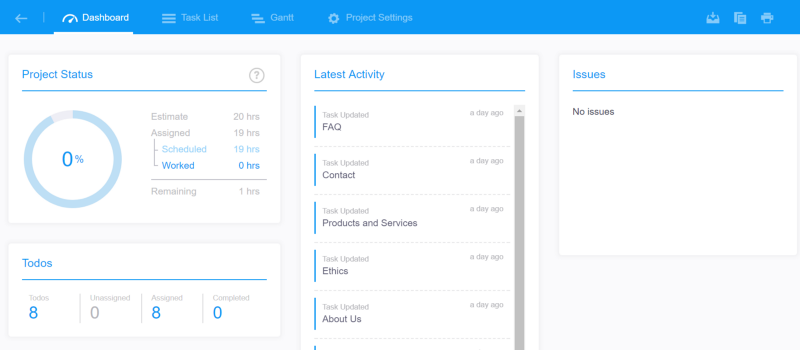
There is a pretty decent project dashboard, giving an overview of time remaining, if you’re going over budget, tasks and an activity feed.
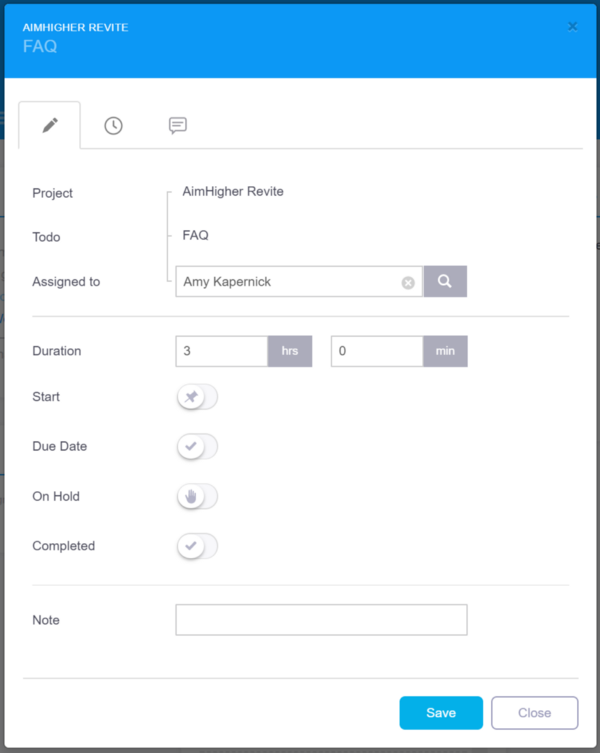
The task card also has some useful options, allowing you to include task name, project, assignee, estimate, start and due times as well as mark it as On Hold or Completed. Workstack also allows you to use subtasks (yay!) and will throw a warning (or at least go red) if your subtasks add up to more time than the task.
You also get a few more views included with this one, and you can use the Calendar view, task list or the Gantt chart. It automatically fills the Gantt chart out based on the days that tasks are assigned (which also autofills), so you don’t have to spend too much time working on this.
You can also integrate to a few other applications, like Google Calendar (great for scheduling meetings without having to do it in 2 places), Slack and Zapier. They also have an API so if you feel comfortable giving it a go yourself you can do that.
TimeHero
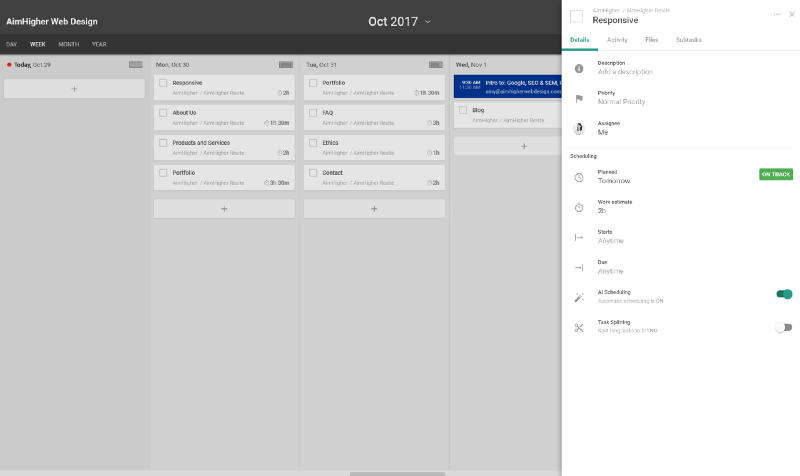
Timehero is the most limiting with their free version, as you can only have 3 team projects and 1 private project (unlimited users and all features though).
When looking at the projects, you’ve got a bunch of options available to view them, either in a list, on a board, or in a Gantt chart (which gets auto-generated). You can also view all timesheets for the project to keep up with how much time has been spent.
The task cards give you a lot of information as well. You have the usual name, description, assignee, time estimate, start and due date as well as turning on/off AI scheduling (automatically gets scheduled for you) and task splitting (will the task get split across days when it’s too long). If you have anything else you want to be able to get, you can also add custom fields and track that information. As with the others, you have an activity feed, file attachments and subtasks. You can also manually override the reschedule a task to a day that you prefer.
The main calendar view is similar to Workstack (but vertical) and can be synced with your calendar to keep track of any meetings you have on. This helps to make sure you don’t over-commit yourself if you have a lot of meetings. There’s also a good indicator at the top to let you know how many hours you have available and how many are assigned (to either meetings or tasks). You can also choose either Day, Week, Month or Year view to help see what you’ve got coming up.
One thing I really like about my task management software, is it uses ‘normal language’ so you can write ‘Buy Milk tomorrow’ and it will work out that ‘tomorrow’ is the due date. Timehero lets you do this with due dates (‘by next friday’), estimates (‘for 15m’) and assignees (‘@bob’).
You’ve got the usual integrations again, connecting to Google, Office365, emails, Asana and Zapier but they don’t seem to have an API.
Conclusion
I’ve set up a couple of templates and will be using these over the next week or so. Once I’ve had a chance to give them a proper go, I can provide a better recommendation (and update my reviews). I’ve changed my mind several times as I’ve written this post so hopefully I’ll get a better idea soon.